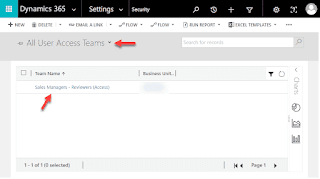Introduction:
Cloud-based Enterprise Resource Planning (ERP) software continues to shine as more companies focus on moving away from archaic legacy solutions. Modern replacements can do more now than ever thought possible, including processing much more complicated tasks to fill current needs and requirements.
With ERP solutions becoming increasingly important to properly running a modern business, choosing the right one is a big deal. Once things like budget, timeframe, and availability are addressed - the final decision is often a compromise based on the needs of different departments like- Sales and Marketing, Operations, Customer Support, Financial Management, and more.
One of the best comprehensive solutions available is Microsoft’s Dynamics 365 line of products - designed as all-in-one enterprise resource planning solutions that help businesses stay competitive.
With millions of customers using Microsoft Dynamics in more than 150 countries worldwide, it’s worth understanding how this popular solution can also benefit your business.
Sales and Marketing:
While most departments stand to benefit from Microsoft Dynamics 365, sales and marketing departments will find many of its tools especially helpful. Microsoft Dynamics 365 helps enterprises manage all kinds of professional activities – like marketing, sales, service delivery, and more – under one roof. For example, its native capabilities for data capture and customer relationship management help salespeople move more smoothly through every part of their day.
Regarding marketing campaigns, Dynamics 365 can automate much of a campaign’s launch so marketers can focus on other tasks that require more time and attention. It also enables cloud deployments by default which guarantees high levels of agility and flexibility without making existing investments obsolete.
Operations and Customer Support:
Operations departments will benefit greatly from Microsoft Dynamics 365’s ability to integrate with CRM and other back-office applications. User management, reporting, and information sharing become much easier when all these different systems are operating on one platform.
Customer support teams can use online chat or emails to collect feedback from customers who contact them. Microsoft Dynamics 365 helps sales teams stay organized by setting up follow-up reminders, so they don’t forget about clients after an initial meeting.
Financial Management and Regulations:
Microsoft Dynamics 365 provides financial departments with a single source of real-time data to manage accounts payable, accounts receivable, and more. Financial departments are often under immense pressure to deliver accurate numbers as fast as possible to management and stakeholders.
Microsoft Dynamics 365 will cut down on accounting errors by providing accurate data that is easy to access. This should make it easier for CFOs and auditors to find insights into improving business processes.
It’s also designed to meet compliance regulations such as Sarbanes-Oxley (SOX), Payment Card Industry Data Security Standard (PCI DSS), Federal Information Security Management Act (FISMA), Health Insurance Portability and Accountability Act (HIPAA), European Union General Data Protection Regulation (GDPR), etc. These regulations require companies across all industries to take steps to protect information held or transmitted on their systems against unauthorized access or disclosure.
This is an area where the functionality in Microsoft’s Dynamics 365 products is invaluable.
Business Intelligence:
Monitoring critical KPIs along with real-time operational data can be the difference between succeeding and simply operating. Every company needs a way to track this information, allowing them to react to any scenario. The Microsoft Dynamics 365 Business Intelligence (BI) solution is designed to help analyze and monitor data from multiple sources and deliver information that can be used to make strategic decisions.
Business Intelligence departments choose Microsoft Dynamics 365 because of its ability to integrate with other Microsoft products. Another reason departments choose one software or another is the cost, and D365 has proven cost-effective and able to increase revenue through increased operational efficiency. Microsoft’s solution offers real-time insight into how a company is performing while providing a single source of information that can be accessed quickly and easily at any time. This enables a company to adapt its sales, marketing, and procurement strategies more quicker, giving them an edge over the competition.
Project Management:
Microsoft Dynamics 365 offers project management departments their own robust tools to help manage and streamline their projects. These tools include time reporting, Gantt charts, and more advanced features like project prioritization and resource management. As soon as they launch Microsoft Dynamics 365’s streamlined Project Management module, users see how easier it is to organize tasks, track time on certain charges, and manage overall progress.
Also, with full integration into other modules within Enterprise Resource Planning (ERP), it becomes possible to seamlessly pull data from all parts of an organization into one central location, giving managers better insight into data across divisions without having to search for information or sift through emails manually.
In addition, Microsoft’s D365 Project Management can help alleviate an often-overlooked problem in small businesses: meeting basic compliance requirements.
Built-In Analytics:
Microsoft Dynamics 365 has built-in analytic tools and real-time insights. Azure Machine Learning, Cortana Intelligence, and Power BI are all embedded in the software.
Cortana and Azure and their algorithms take descriptive statistics and can use them for predictions on the opportunities your business should take.
With these tools, you can get predictive insights and see hidden trends. The business application of these pieces of data are invaluable.
When you make a decision, you will do it based on accurate data reports. Not only is this better for your business, but it also offers much more responsive customer service.
Data Privacy:
Data privacy is a growing concern, but it is one less thing you will have to worry about with Microsoft Dynamics 365. Although it is a cloud-based solution, Microsoft Azure offers top-level cybersecurity.
It has disaster recovery and technical support available for twenty-four hours. With physical data centers, service hosting platforms, and network connectivity, you can get the help you need.
Save Money:
With software that allows you to reduce the sales cycle, you can expect fewer costs. It offers the real-time insights employees need to answer questions and make decisions during the sales process.
Its advanced automation functions also help identify redundancies in resources and processes. This goes a long way to save on costs.
Since Microsoft Dynamics 365 uses the cloud for its functions, you also save money on having to maintain your own servers and hardware.
Customization:
Dynamics 365 has many built-in workflow tools and modules. They can help you automate functions and tasks across marketing, customer service, field service, sales, and project service.
If you find that the built-in tools are not offering exactly the functions that you need, you can customize them. You can use the customization tools in the program to add new fields and new objects.
You can also expect flexibility in the program’s architecture. There are pricing tiers which allow you to customize the program to your budget and team size.
Scalability:
Like most other cloud-based Microsoft products, you can change your subscriptions on a monthly basis. When you want to scale up or down, depending on your budget, project, or team size, you can do so with ease. Scalability provides the business intelligence that you need from this type of software.
Related Articles:
Disclaimer: This post is for personal use only.